Get File content from FileType Dataverse columns
- Download file or image content
- Using Unbound actions
1. Download file or image content
- Select New step to add an action to your flow.
- Enter download a file into the Search connectors and actions search box on the Choose an operation card.
- Select Microsoft Dataverse.
- Select the Download a file or an image action.
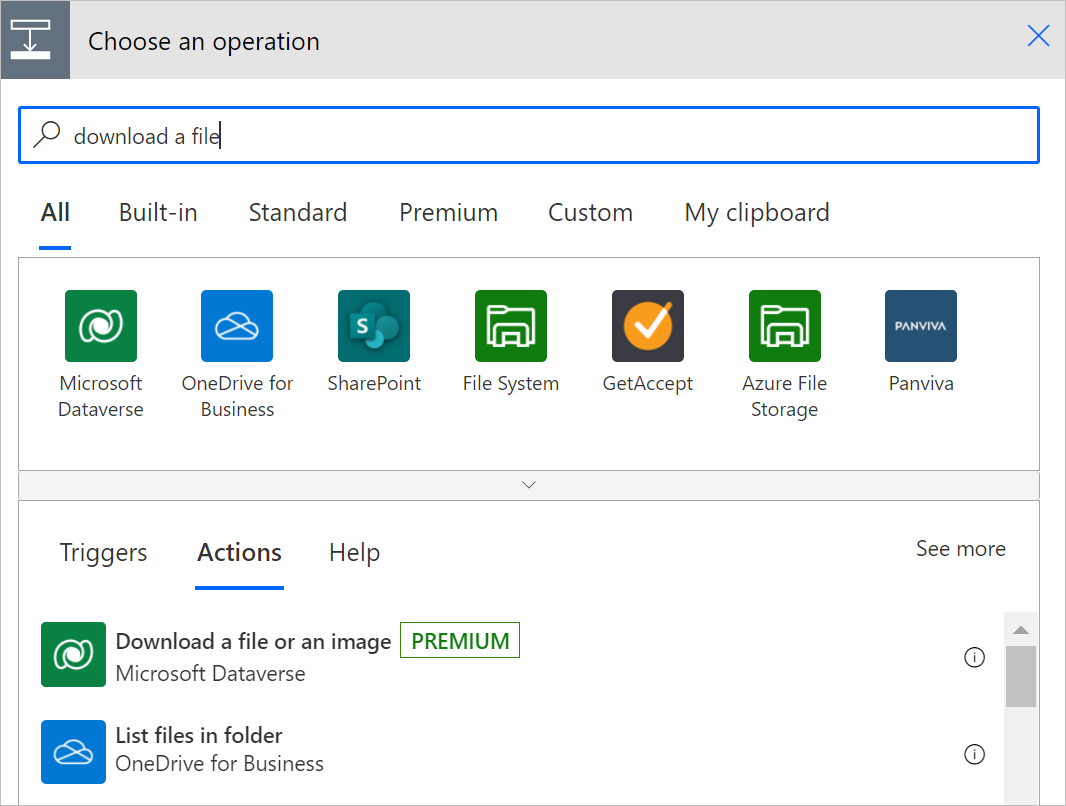
- Select the table from which you want to download the file or image content or enter your own custom value for the table name.
- In Row ID, enter the row ID of the row in the table that you just selected.
- The list of supported file and image columns for the table you selected earlier will be populated in the Column name list.
- From Column name, select the column that holds the file or image content that you want to download

2. Using Unbound actions
"Downloading in multiple chunks is not supported for the files stored in the database"
We can use below Unbound actions in together in order to download the File as a block from Dataverse
InitializeFileBlocksDownload
DownloadBlock
InitializeFileBlocksDownload
Parameters
Target
FileAttributeName
DataSource
DownloadBlock
Parameters
Offset
Description : The offset (in bytes) from the beginning of the block to the first byte of data in the block.Usage : Initialise a integer variable with no value and use it here. (This is to dynamically set null value since the power automate considers it a mandatory value in client render.)
BlockLength
Description : The size of the block in bytes.Usage : Use value from previous step output from InitializeFileBlocksDownload
FileContinuationToken
Description : A token that uniquely identifies a sequence of related data blocks.Usage : Use value from previous step output from InitializeFileBlocksDownload

.png)

